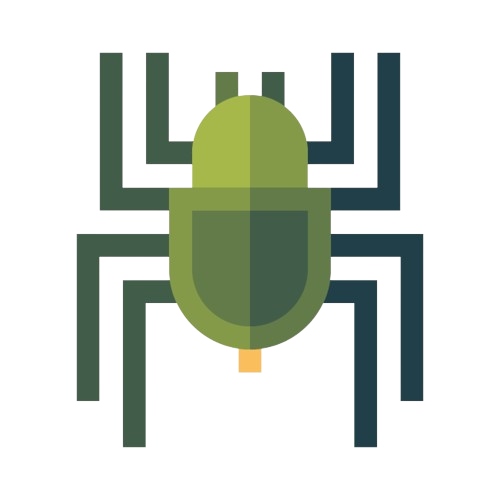Creating Your First Android App: A Step-by-Step Guide
Share
Welcome to our comprehensive guide on creating your first Android app. In this step-by-step tutorial, we'll walk you through the process of developing an Android application from scratch. Whether you're an aspiring developer or someone with little to no coding experience, this guide will equip you with the knowledge and skills needed to bring your app idea to life.
Setting Up the Development Environment
Before diving into app development, it's crucial to set up your development environment properly. Follow these steps to ensure a smooth workflow:
1. Install Java Development Kit (JDK)
The first step is to install the Java Development Kit (JDK) on your system. The JDK provides essential tools and libraries for Java programming, which is the primary language used in Android app development.
2. Download Android Studio
Android Studio is the official Integrated Development Environment (IDE) for Android app development. It offers a range of features and tools that streamline the development process. Download and install Android Studio to get started.
3. Set Up Android Virtual Device (AVD)
Android Virtual Device (AVD) allows you to test your app on virtual devices. Create an AVD with the desired specifications, such as screen size, Android version, and hardware configurations.
Designing the User Interface (UI)
A visually appealing and user-friendly interface is essential for any successful app. Android provides various tools and resources to design the UI. Here's how you can create an engaging user interface:
1. Use XML for Layout Design
Android uses XML (eXtensible Markup Language) for defining the layout and appearance of your app's user interface. XML provides a flexible and easy-to-understand structure for designing UI elements.
2. Utilize Android Layouts and Views
Android offers a wide range of layout options, such as LinearLayout, RelativeLayout, and ConstraintLayout. Choose the appropriate layout for your app and use views like TextViews, Buttons, and ImageViews to create interactive elements.
3. Apply Styles and Themes
To maintain consistency and enhance the visual appeal of your app, apply styles and themes. Android Studio provides pre-defined styles, or you can customize them according to your app's branding.
Adding Functionality
Once you've designed the UI, it's time to add functionality to your app. Here are the key steps involved:
1. Understand Activities and Intents
Activities represent the screens in your app, and intents facilitate communication between activities. Learn how to create activities and handle intents to navigate through different parts of your app.
2. Implement User Interaction
Make your app interactive by responding to user input. Capture user actions like button clicks, text input, or gestures and handle them appropriately to provide a seamless user experience.
3. Access Device Functionality
Android devices offer a wide range of features and hardware capabilities. Learn how to utilize device functionalities like the camera, sensors, and location services to enhance your app's capabilities.
Testing and Debugging
Testing is a crucial phase in app development to ensure your app works as expected. Here are some testing practices you should follow:
1. Manual Testing
Manually test your app on various devices to check for any UI or functional issues. Test different scenarios and user flows to identify and fix any bugs or inconsistencies.
2. Automated Testing
Utilize Android's testing frameworks, such as Espresso or Robolectric, to automate your tests. Automated testing helps catch regression issues and ensures the stability of your app.
3. Debugging and Error Handling
Debugging is an essential skill for app developers. Learn how to use Android Studio's debugging tools to identify and fix errors in your code. Implement error handling mechanisms to gracefully handle unexpected situations.
Publishing Your App
Congratulations on completing your first Android app! The final step is to publish it on the Google Play Store for users to download and enjoy. Follow these steps to publish your app:
1. Prepare Your App for Release
Ensure that your app is thoroughly tested, free of bugs, and meets the guidelines and policies set by the Google Play Store. Optimize your app's performance and responsiveness for a seamless user experience.
2. Create a Developer Account
To publish your app on the Google Play Store, you need to create a developer account. Pay the registration fee and provide the necessary details to set up your account.
3. Submit Your App for Review
Upload your app's APK file, along with app screenshots, descriptions, and other necessary information, to the Google Play Console. Your app will go through a review process to ensure compliance with store policies.
4. Publish Your App
Once your app passes the review process, you can publish it on the Google Play Store. Choose the appropriate pricing model and regions for distribution. Monitor user feedback and continue improving your app based on user reviews and analytics.
Congratulations! You have successfully created and published your first Android app. Be proud of your accomplishment and continue exploring new features and functionalities to enhance your app further.