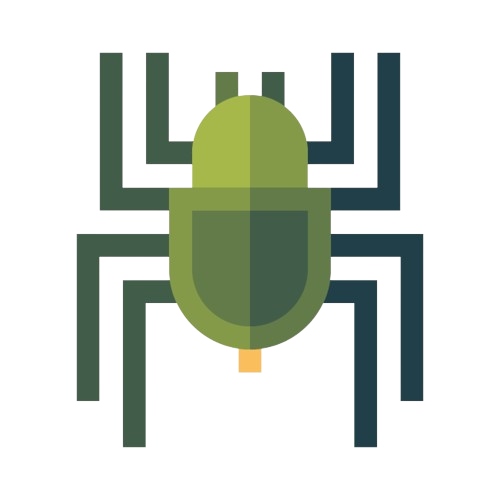Battery life is a crucial aspect of our mobile devices. To ensure uninterrupted usage throughout the day, it's important to implement effective battery-saving techniques and optimizations. In this comprehensive guide, we will explore various strategies to maximize your device's battery life. From system settings to app optimizations, get ready to extend your battery's longevity and enjoy a longer-lasting mobile experience.
Battery Optimization Settings
Battery Saver Mode
- Activate Battery Saver mode to limit background activity, reduce performance, and extend battery life during critical moments.
- Go to Settings > Battery > Battery Saver to enable this power-saving feature.
Adaptive Battery
- Take advantage of Adaptive Battery, an AI-powered feature that learns your app usage patterns and prioritizes battery allocation accordingly.
- Navigate to Settings > Battery > Adaptive Battery to enable this feature and optimize battery usage.
Battery Usage Statistics
- Monitor your battery usage and identify power-hungry apps by accessing the Battery Usage section in your device's settings.
- Identify apps consuming excessive power and take necessary action, such as optimizing settings or uninstalling unnecessary apps.
Display and Connectivity Optimizations
Brightness Settings
- Adjust your device's screen brightness to an optimal level. Lower brightness consumes less battery power.
- Utilize the auto-brightness feature that automatically adjusts brightness based on ambient lighting conditions.
Sleep and Display Timeout
- Set a shorter display timeout duration to automatically turn off the screen when not in use.
- Utilize the sleep mode to put your device into a low-power state when idle for a specified period.
Wi-Fi and Bluetooth
- Disable Wi-Fi and Bluetooth when not in use to prevent continuous background scanning and reduce battery drain.
- Utilize Wi-Fi instead of mobile data whenever possible, as it consumes less power.
App Optimization and Management
Background App Restrictions
- Restrict background activity for apps that don't require constant updates, such as social media or news apps.
- Go to Settings > Apps > [App Name] > Battery > Background restriction to limit background activity.
App Notifications and Sync
- Disable unnecessary app notifications and sync settings for apps that frequently update in the background.
- Access the Notification and Sync sections in your device's settings to manage these settings.
Uninstall Unused Apps
- Regularly review and uninstall unused apps to reduce clutter and potential battery drain.
- Go to Settings > Apps and select apps that you no longer need, then choose Uninstall.
FAQs
-
Q: Do battery-saving apps really work? A: Battery-saving apps can provide certain optimizations, but they are not always necessary. Implementing the built-in battery-saving features and following best practices will yield better results.
-
Q: Will closing background apps save battery? A: In most cases, manually closing background apps does not significantly impact battery life. Modern operating systems efficiently manage app background activity, and forcefully closing apps can even lead to more battery usage.
-
Q: Should I always keep my device's battery level between certain percentages? A: It is not necessary to keep your battery level between specific percentages. Modern lithium-ion batteries are designed to handle varying charge levels. However, it's advisable to avoid extreme low or high battery levels for prolonged periods.
-
Q: Does using dark mode save battery? A: Dark mode can save battery on devices with OLED or AMOLED displays. Dark pixels require less power compared to bright ones on these screen technologies.
-
Q: Can I use third-party battery optimization apps? A: While some third-party battery optimization apps may provide additional features, it's recommended to rely on the built-in battery optimization settings provided by the operating system for better compatibility and security.
-
Q: How often should I calibrate my device's battery? A: Modern devices no longer require manual battery calibration. The operating system manages battery calibration automatically, so manual calibration is unnecessary.
Conclusion
By implementing these battery-saving techniques and optimizations, you can significantly enhance the battery life of your Android device. From system settings to app management, each strategy contributes to a more efficient power usage experience. Take control of your device's battery life and enjoy prolonged usage throughout your day. Start implementing these tips today and experience the difference!